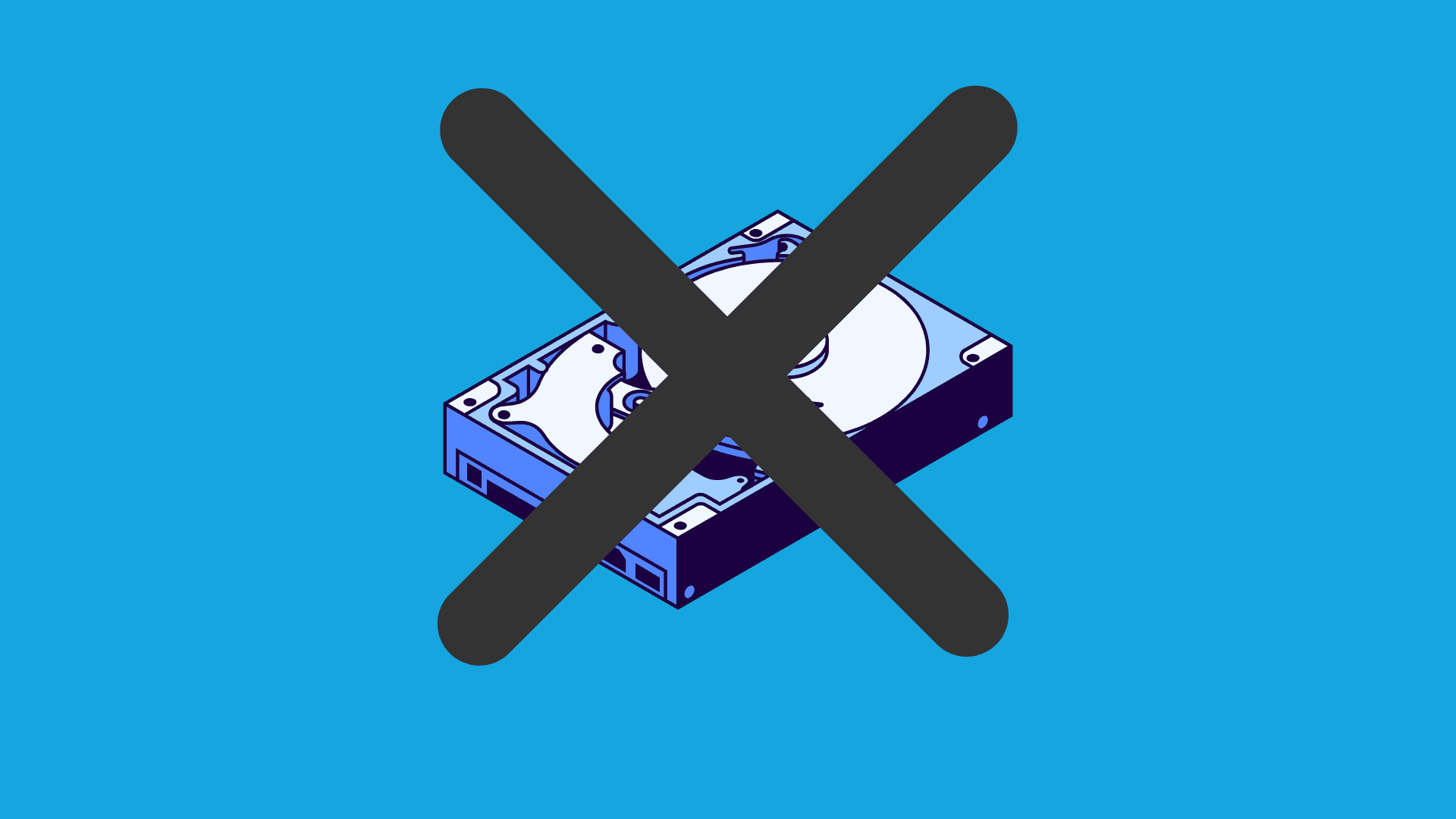
A popular discussion topic among Windows users is the benefit of installing Windows XP on your new Windows Vista computer.– This may be for compatibility reasons, but it could also be attributed to the fact that a lot of people simply do not like Vista very much.
When beginning this installation, the problem that people encounter time and again is the message “Setup did not find any hard disk drives installed in your computer.” This error happens because your new computer has a storage controller that is not supported natively in XP, usually an SATA (Serial ATA) controller.
If you do not have a floppy drive in your computer, then you will need to use a process called slip-streaming to integrate the storage drivers into your XP installation CD.
This is an advanced topic, so do proceed with caution.

You will need to use a software application called nLite to create a new XP install CD, so you will first need to download and install this application. You will first be prompted for the “Windows installation”, which just means your XP install CD. Find it and select the root of the installation, and then click OK to go to the next dialog.
Next, you will be asked where you want to save the temporary files used during the slip-streaming process. You can put them wherever you want to, but it is recommended to use a new directory.
nLite will copy all the necessary files off the XP installation and into the temporary folder. When it is done, you will see all the information on which version it is.
Click the next button until you come to this screen, where you can select what options you want. Select “Drivers” and then “Bootable ISO.”
Note: nLite will let you bundle updates, set tweaks, or automatically remove components from the installation, but those go beyond the scope of this article.
Click the next button until you get to the screen for selecting drivers. If you click the “Insert” button, you can choose between adding a single driver or adding a folder of drivers. Since you will just be loading a single driver, you can choose that option, but you might want to first read the section below about finding drivers for XP.
Browse to the directory where you extracted the driver files, and then select “Open.” It doesn’t really matter which of the *.inf files you choose, because it will select all files in the folder regardless.
nLite will prompt you to select your driver. If you do not know which one it is, you can either use Device Manager in Vista to find the exact model, or you can just select all of them. Be careful not to select the wrong OS version, or a 64-bit driver if you are using 32-bit.
It is recommended to include both storage and network drivers, as those are the most common drivers that are missing in XP.
Once you proceed to the next screen, you can finally finish the process. You can choose to directly burn the CD here, or you can select Create Image to create an ISO file that you can burn to a CD using whatever burning tool you have.
Note: If you chose to create an ISO, make sure to use the “Make ISO” button before you click Next.
At this point you can burn the ISO image to a CD, and then start your XP installation process.
The best place to search for drivers for your hardware is at the manufacturer’s support website. The only problem is that almost every manufacturer seems to distribute their drivers in floppy disk image form, even when the computer they are for does not have a floppy drive.
How do you get the drivers out of this file? There are a few options that you can try, depending on how the manufacturer packed the files.
WinImage itself, however, can already handle quite a lot of files, so it is the most recommended method.
Start WinImage and then open the file, and you should see the contents. Just extract them to a folder, preferably with a useful name so you can remember it later.
Resolving the “Setup did not find any hard disk drives” issue is not difficult, it just requires a little bit of work, which mainly requires the help of a software, nLite, to create a custom XP install.