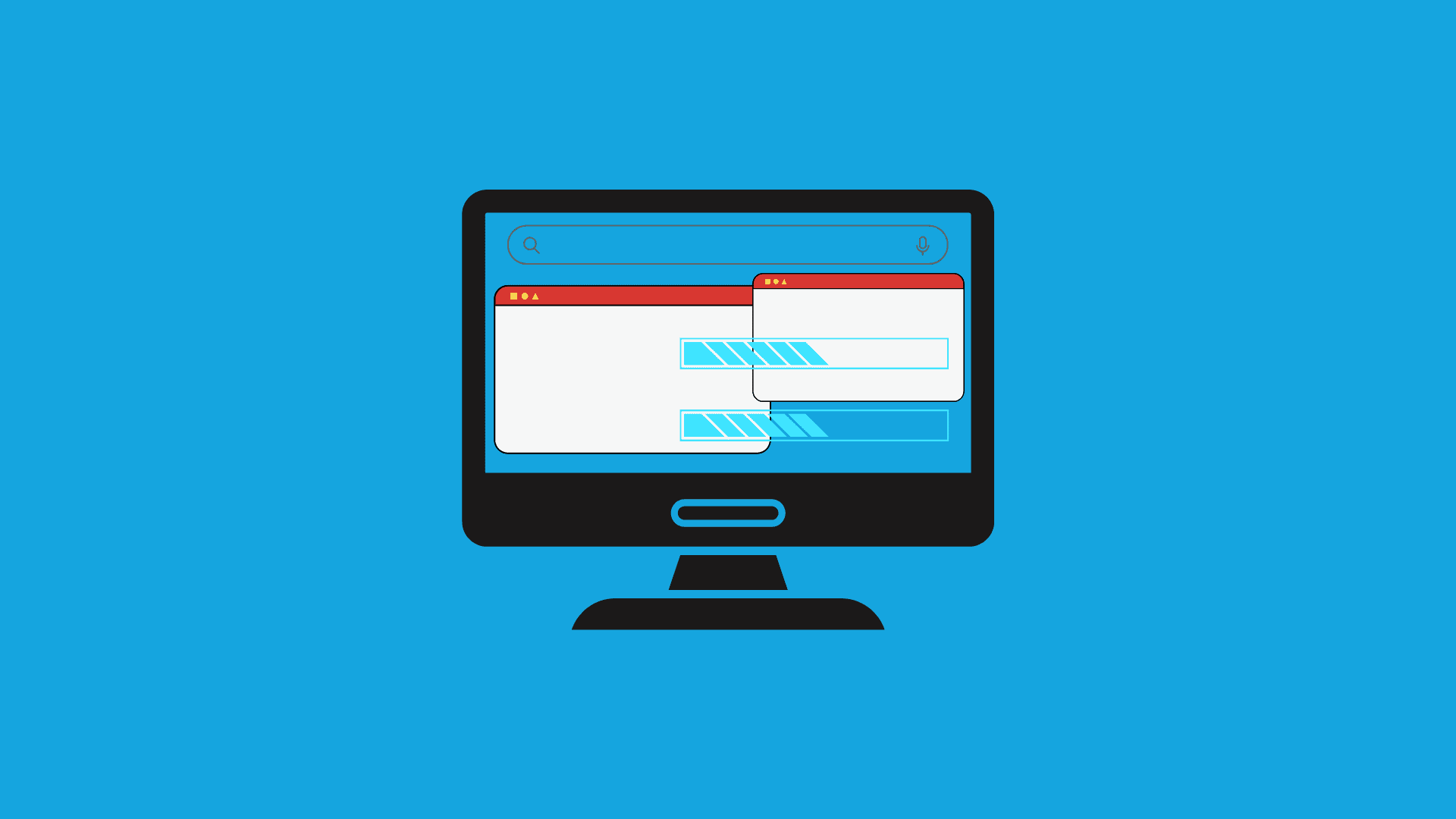
The Shrink Volume feature in Windows has severe limitations, as mentioned elsewhere, but there are some workarounds. However, you should be careful when following these steps, as they could leave your system unable to boot.
We would also recommend that you backup all your data if you are trying to configure a dual-boot system, then setup a fresh new dual boot system, while remembering to install the oldest OS first. Note that XP comes before Vista, and Linux comes last.
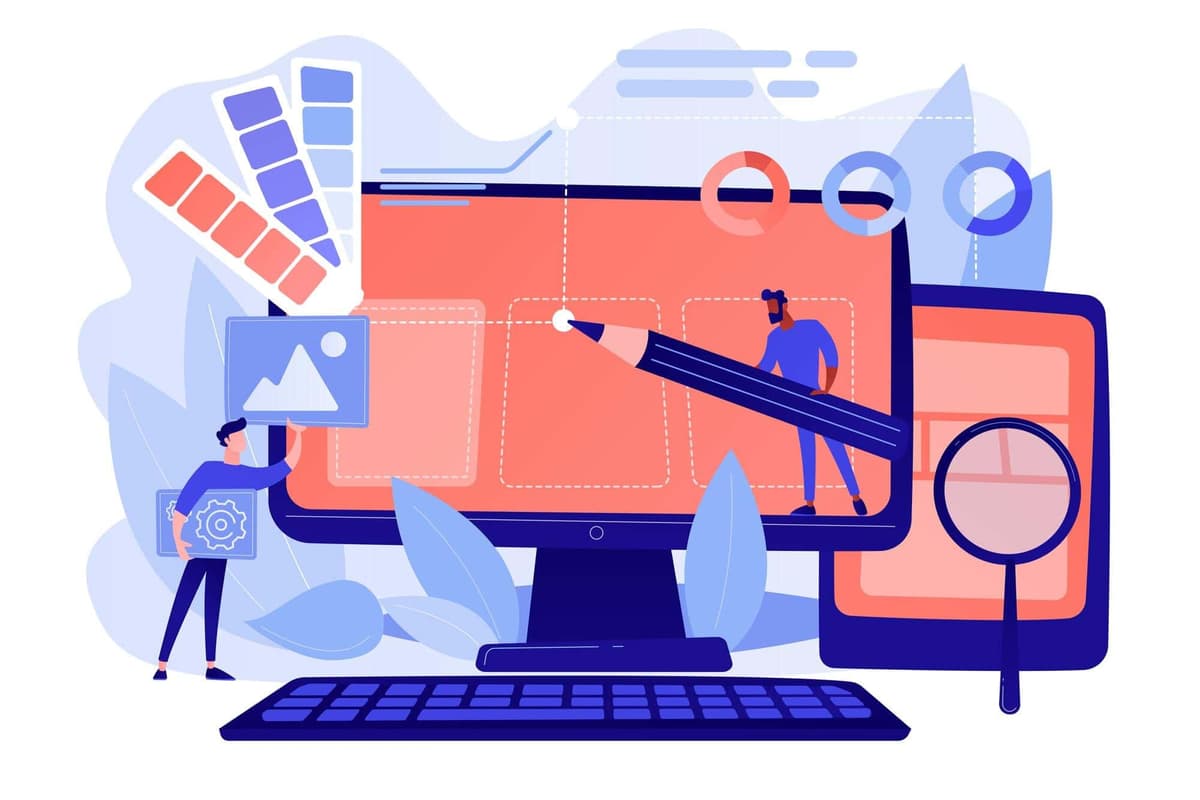
The main issue that most people face with the Shrink Volume feature is that they cannot shrink the volume even when there is clearly free space. In other words, they are unable to shrink because Windows thinks that they have no free space to shrink.
But the reason why Windows will not let you shrink the volume is because there are immovable system files at the very end of the volume. In the disk fragmentation map, you can view which file is the immovable file, though this step is not necessary.
Now that we have found the issue at its root, we have to solve it. So, to absolutely ensure that shrink volume can work, we have to disable as many of the system files as possible, at least temporarily. Here are the instructions:
Run the Disk Cleanup Wizard, making sure to remove the hibernation file and restore all points
Disable the pagefile: Open up System in Control Panel, then Advanced System Settings > Advanced > Performance > Advanced > Change > No Paging File
In the same Advanced Settings, go to Startup and Recovery > Settings and then change the Write debugging information drop-down to “None” in order to disable the kernel memory dump
Disable Hibernation mode in your Power Options/Advanced Power Options screen
Reboot the machine, and then delete your c:\pagefile.sys file. You can follow these additional instructions if you need more help.
At this point, you should have deleted almost every system file possible. You should run at least one of the following free defrag utilities, but preferably all of them, in order to move all of the files to the beginning of the volume, to free up space and make the Shrink Volume feature work.
Should you encounter the MFT problem, you will not have much luck even after running the aforementioned utilities. What you will need, instead, is to use one of the more premium defrag utilities to move the MFT files.
Perfect Disk: You can sign up for the 30-day free trial to use it for this purpose, before canceling it.
This is, so far, the only way to move MFT files, given the limitations of the Shrink Volume feature.
You should be able to resize the partition to your liking right now. Once you have gotten the partition shrunk, then, it is advisable to re-enable the important files below:
Re-enable the Pagefile (the same steps as above, but reversed)
Follow these steps if you have trouble re-enabling hibernate
Enabling System Restore or kernel debugging information is entirely up to you
Reboot.
It is recommended to back up, wipe, and reload for dual-boot, but these steps are also optional.
Of course, there are also third-party softwares available that can more efficiently resize your partitions, namely gparted live cd. It has issues as well, and might cause your system to not reboot anymore unless you follow some specific instructions, as Vista in particular cannot handle it.
There are also commercial utilities that can handle these situations for you, like Partition Magic, which is free.
In general, if Shrink Volume does not work for you, it is best to back up, wipe, and install the aforementioned utilities to help.