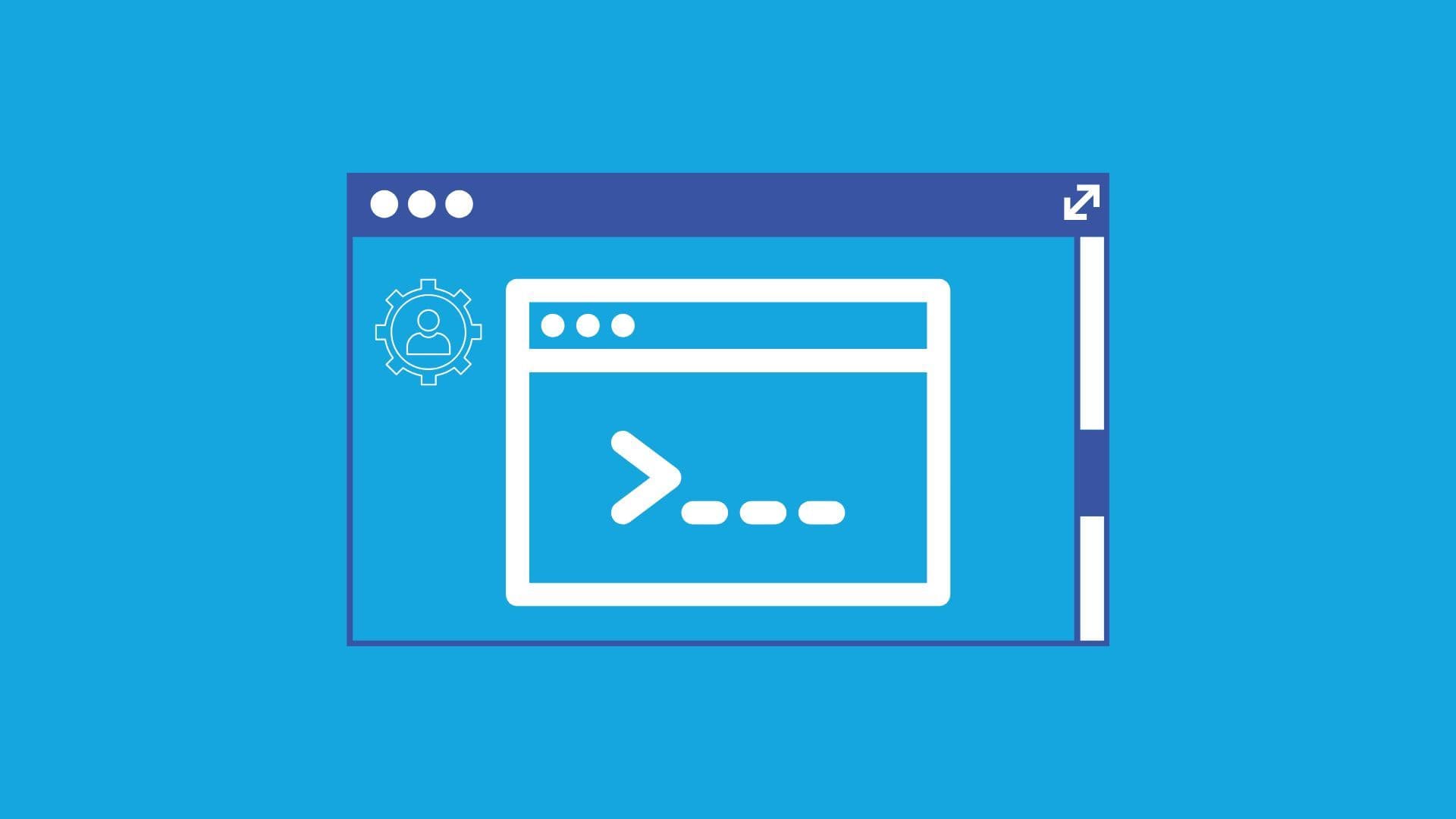
The Run box is a convenient way to run programs, open folders and documents, and even issue some Command Prompt commands. Additionally, you can also use it to run programs and commands with administrative privileges.
Note that this should only be used when you really need the administrator permissions–essentially, only when it is absolutely necessary, since most commands can be run with user-level privileges. Another thing to keep in mind when you use this is that you should know exactly what you want to do: what command you want to run and what it does.
The Run box has been around since the early days of Windows. It has definitely become a less-used feature since Windows 7 enhanced the Start menu search, but the Run box can still be useful. Running Command Prompt as an administrator is necessary in order to perform certain administrative tasks that require elevated privileges. It ensures that you have the necessary permissions to execute commands that can modify system settings, access protected files, or make changes that affect other users on the computer. When you know the names of the programs, this method is quick. You can even use it to quickly open hidden system folders with the Shell command. Right now, though, we’re going to look at how to run a program or command as an administrator. This technique is simple, easy, and works in Windows 10, 8, and 7.

First, hit Windows+R to open the Run box.
Then, type the name of whatever command you would like to execute–or program, folder, document, or website you want to open. Once you have finished typing your command, hit Ctrl+Shift+Enter to run it with admin privileges. If you hit Enter, it will run the command as a normal user.
If you forget to run Command Prompt as an administrator when you need administrative privileges, you may encounter errors or limitations when executing commands that require elevated access. In such cases, you can close the regular Command Prompt window, open a new one as an administrator, and then reattempt the command.
If you favor using the Start menu over the Run box to perform a search, the Ctrl+Shift+Enter trick will work there, too. You just have to search for the app or command, highlight it using your keyboard arrows, and hit Ctrl+Shift+Enter.
Alternatively, you can follow these steps:
Press the Windows key on your keyboard or click on the Windows icon in the taskbar to open the Start menu.
Type “cmd” in the search bar.
Right-click on Command Prompt or cCommand Prompt (Admin) in the search results.
Select Run as Administrator.
While simple, running a command as an administrator from the Run box can be potentially dangerous for your system and your data, hence it should be used with caution, and sparingly. First open the Run box, then type the name of the command you wish to execute, before hitting it with Ctrl+Shift+Enter to run it with administrator permissions.