
If you have ever looked through your system drive and noticed a large file named hiberfil.sys, this article is for you. Hiberfil.sys is the Hibernation file, where data is stored when the system is directed to hibernate. In Windows products, setting a device to hibernate means that the computer will resume exactly where it left off prior to being shut down. This is achieved by the device keeping applications (such as open programs and documents) in their current state while shutting down and using minimal power. It is generally recommended that Hibernation Mode is used when the computer will not be in use for a considerable length of time while also preserving battery life.
If you are not interested in using Hibernation Mode, it’s possible to disable this function from the device. The hiberfil.sys file can take up a good deal of disk space, so it can be a good idea to get rid of this function.

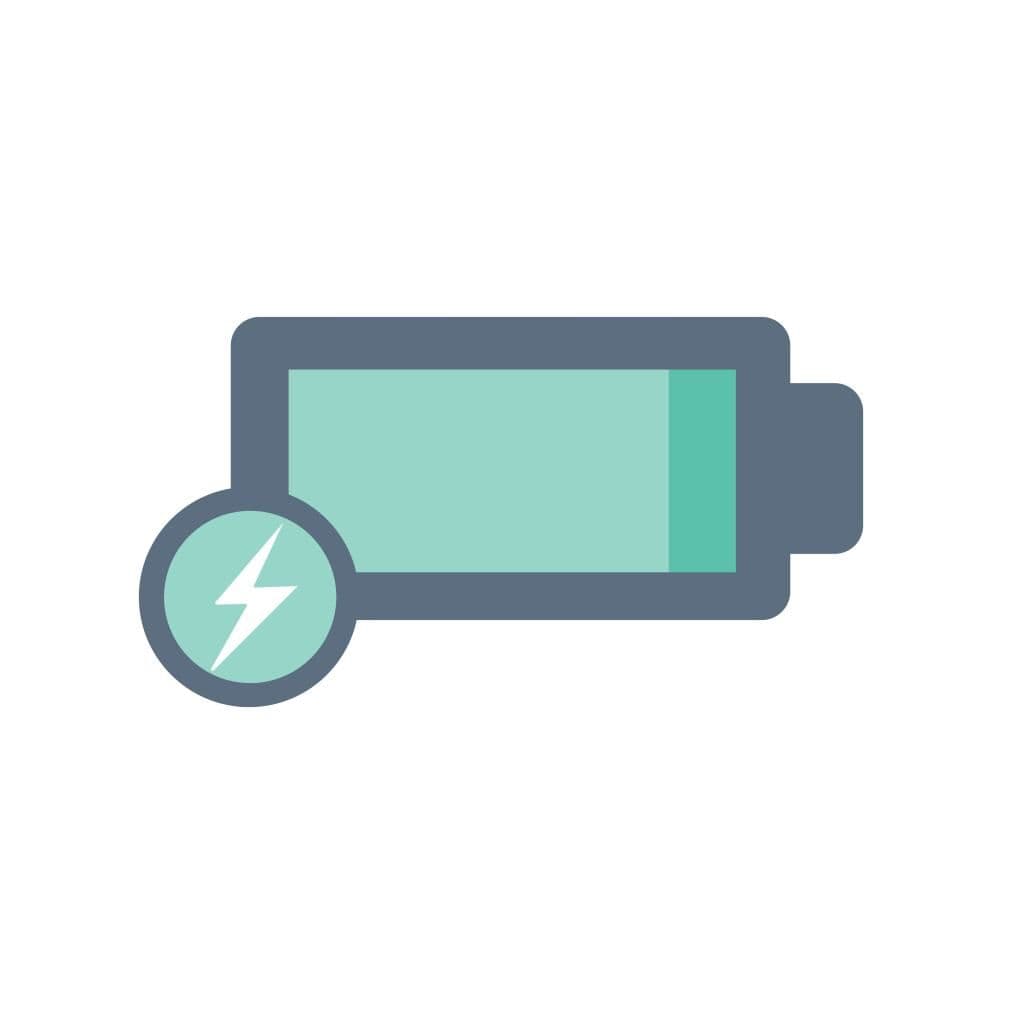
Hibernation Mode is not the only method for conserving power when the PC is not in use. Other options include shutting the system down entirely or using Sleep Mode. Sleep Mode is useful when taking a short break away from the device and still retains open applications and documents in their open state. Hibernation Mode may be more practical when conserving power is the biggest concern, as the memory will be stored in the hard drive and will be quick and easy to retrieve once the device is out of hibernation. Shutting the computer down is advisable for various reasons, including clearing out the RAM and resetting software applications. The downside of fully shutting down a device is that it will take quite some time for the computer to be ready and running again. Therefore, settings such as Sleep and Hibernation Mode exist.
In order to remove this file, you will use the Command Prompt in Administrative Mode.
Open Command Prompt by selecting Start and typing in “command prompt.” When the application appears, right-click it and choose to run as an administrator.
The Command Prompt text box will then become visible on the screen. Once instructing the computer to turn off hiberfil.sys, it will shut off immediately. To enact this change, type the below command:
powercfg -h off
Now, if you visit the File Explorer, hiberfil.sys will no longer exist and whatever disk space that the file was using is now free to be used for other purposes.
In the event you change your mind, it is easy to bring back this function. Open the Command Prompt once again and type this command:
powercfg -h on
The device will once again have the Hibernate option available and the file will return.
Disabling Hibernation Mode is also possible when using Windows XP. When using this version, head to the Control Panel and select Power Options. Within Power Options, locate the Hibernate tab and turn off the Enable Hibernation selection.
The decision to keep or delete hiberfil.sys is up to you and your personal goals with the device. The amount of space the file uses will depend on the amount of memory in the PC. In some cases, deleting hiberfil.sys can free up a significant amount of storage. However, if you find hiberfil.sys useful and are still having storage issues, don’t be in a rush to delete it–there are numerous other ways to find space on a file system.
Before deleting this function, it’s recommended to give Hibernation Mode a try as it can be a nifty tool that saves working memory without depleting the battery.
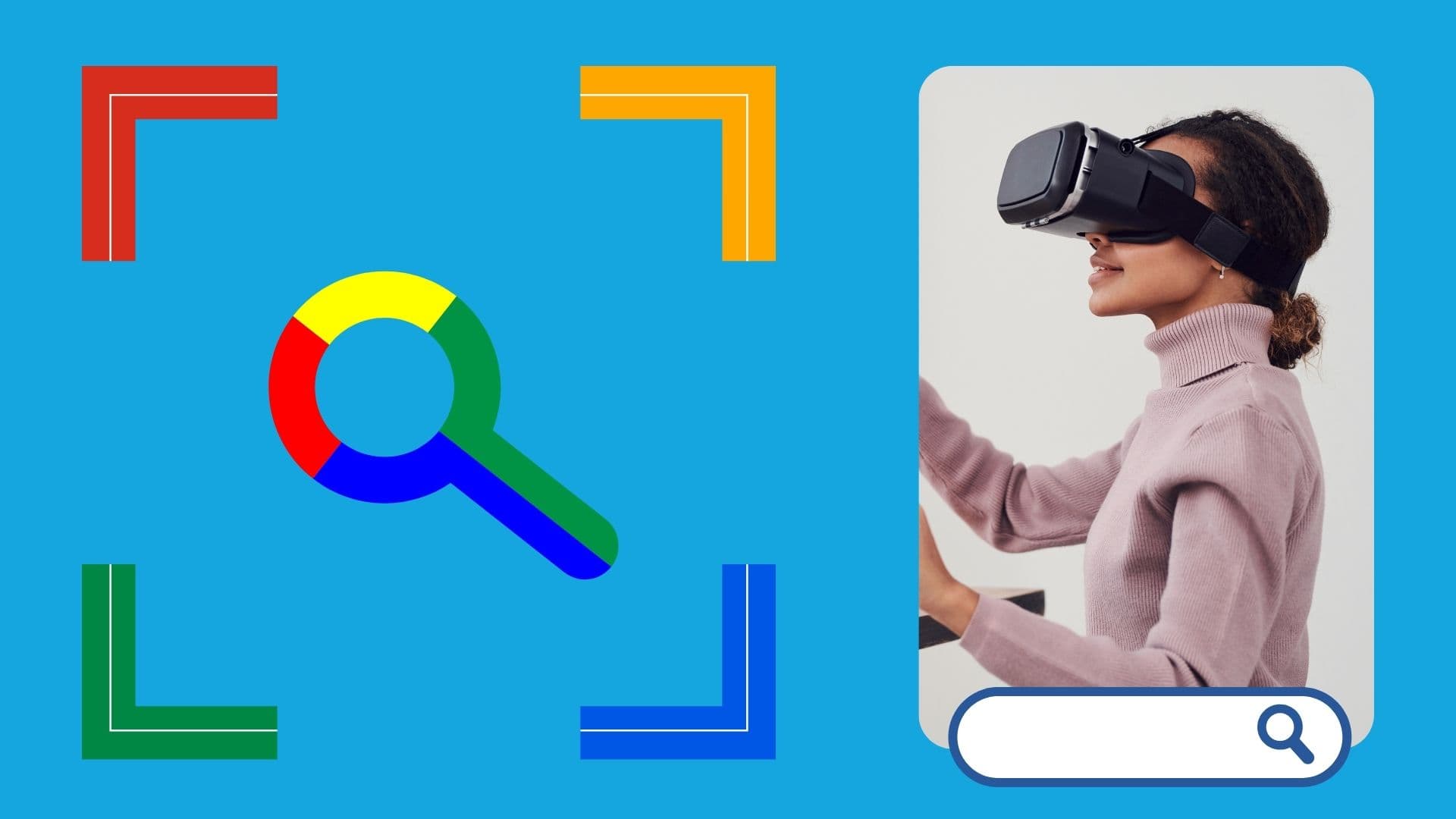
Google is an online technology firm that runs the search engine most widely used globally, commonly known by the same name. The word “Google” is commonly used as a verb meaning “Search for something on the Google search engine.” In its name, the search engine alludes to the enormous number of links it can retrieve. …

Sharing files between computers on a network is essential for home and office environments. If you have a home network with Windows 7 and Windows XP computers, you might want to share files and devices between them. Whether you’re working with Windows 7 or the older Windows XP, both operating systems offer built-in tools to …
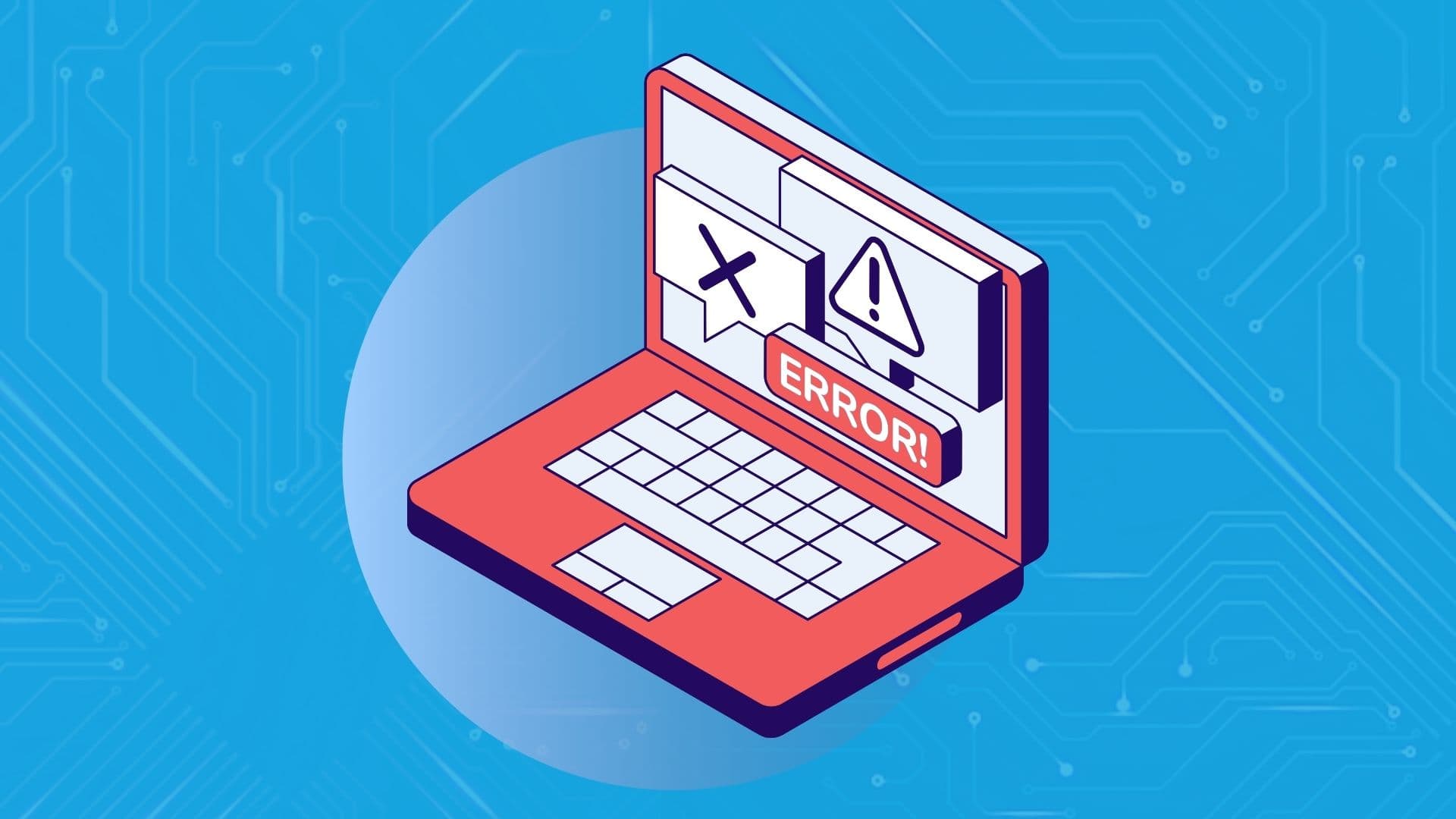
People rely on technology now more than ever. A person’s most important files—their photos, their projects, their livelihood—can all lie behind a Windows password. But what happens when that password is lost? How do you access that important data? That’s where Ophcrack can help. Ophcrack is a free, open-source program designed to recover lost Windows …