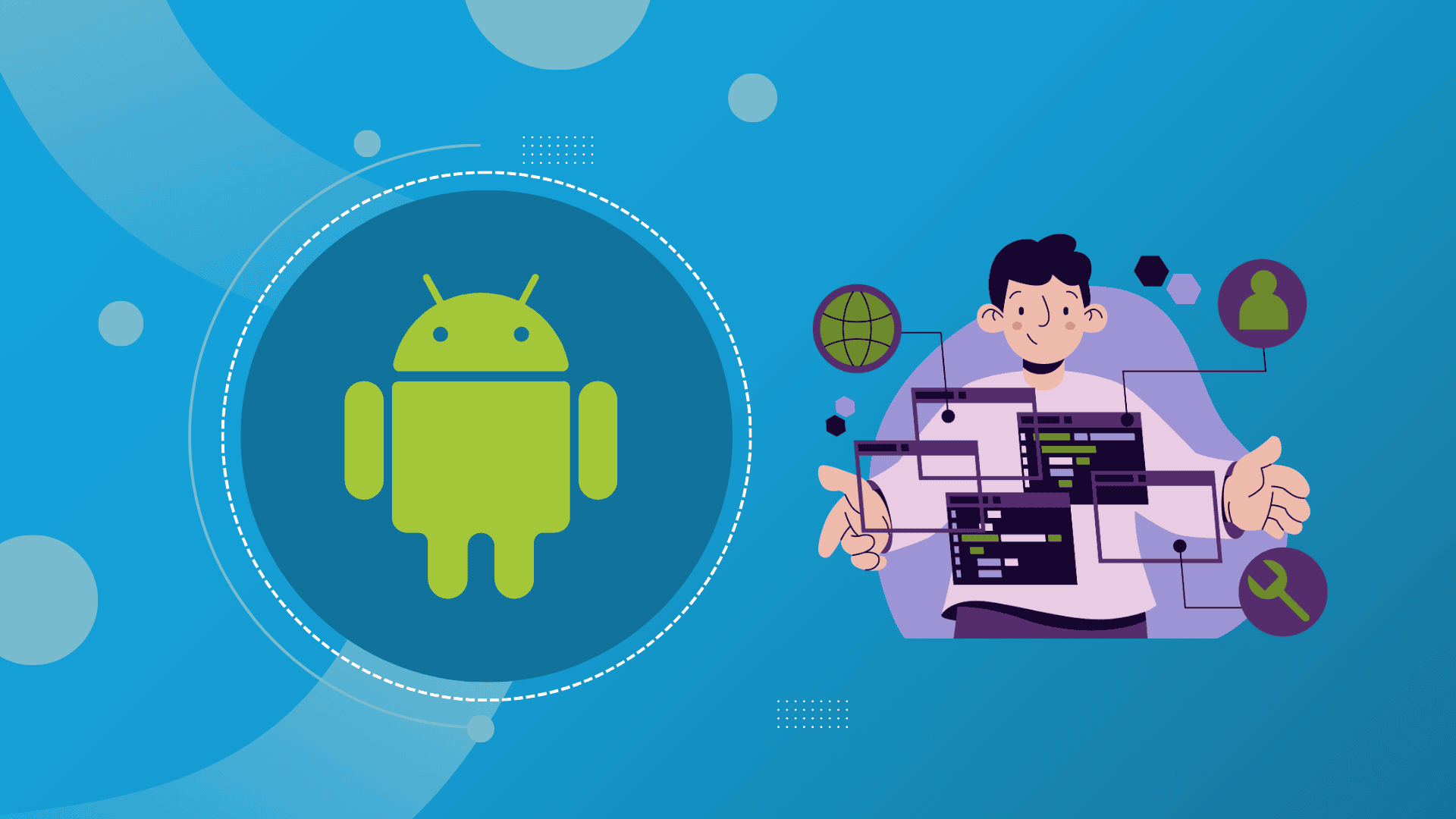
In the Android operating system, 4.2 version, Developer Options have been hidden by Google to keep things simple for most users, as this feature is not needed for everyday tasks. However, you can still access the Developer Options menu if you need to enable a developer setting like USB Debugging. To reach this menu, you will take a few steps on your device’s settings. Go to Settings > About. From there, you will be allowed to unlock the Developer Options and customize and control advanced features on your Android device.

Developer Options can be found in the Settings app, which allows users to configure advanced system behaviors. While it primarily will enable developers to debug and optimize app performance, it also unlocks customization and performance improvement and supports app development tasks. You can learn more about these features by visiting Deep dive into android developer options – Tech Blogs.
The USB Debugging feature allows Android devices to communicate with the Android Software Development Kit (SDK) on computers. This connection helps Android Studio and other SDK tools to admit the device when connecting via USB, enabling developers to access advanced operations like debugging, testing, and transferring files. You can learn more about this by visiting Configure on-device developer options.
Follow the steps below to unlock the Developer Options menu on your device. Once you successfully enable it, you will be allowed to access and modify advanced settings as needed for development and customization purposes.
Your device will be enabled with this menu once you have completed the process and you will only need to repeat it if you do a factory reset.
After having access to the Developer Options, you can enable the USB debugging feature to allow your device to communicate with a computer running the Android SDK.
In conclusion, enabling Developer Options and USB Debugging on your Android device can unlock advanced features for app development, testing, and customization. These settings provide developers and tech-savvy users with powerful tools for debugging, performance optimization, and deeper control of the device. Although enabling these options can enhance your device’s capabilities, it’s important to use them carefully and disable them when not needed to prevent them from causing security issues.