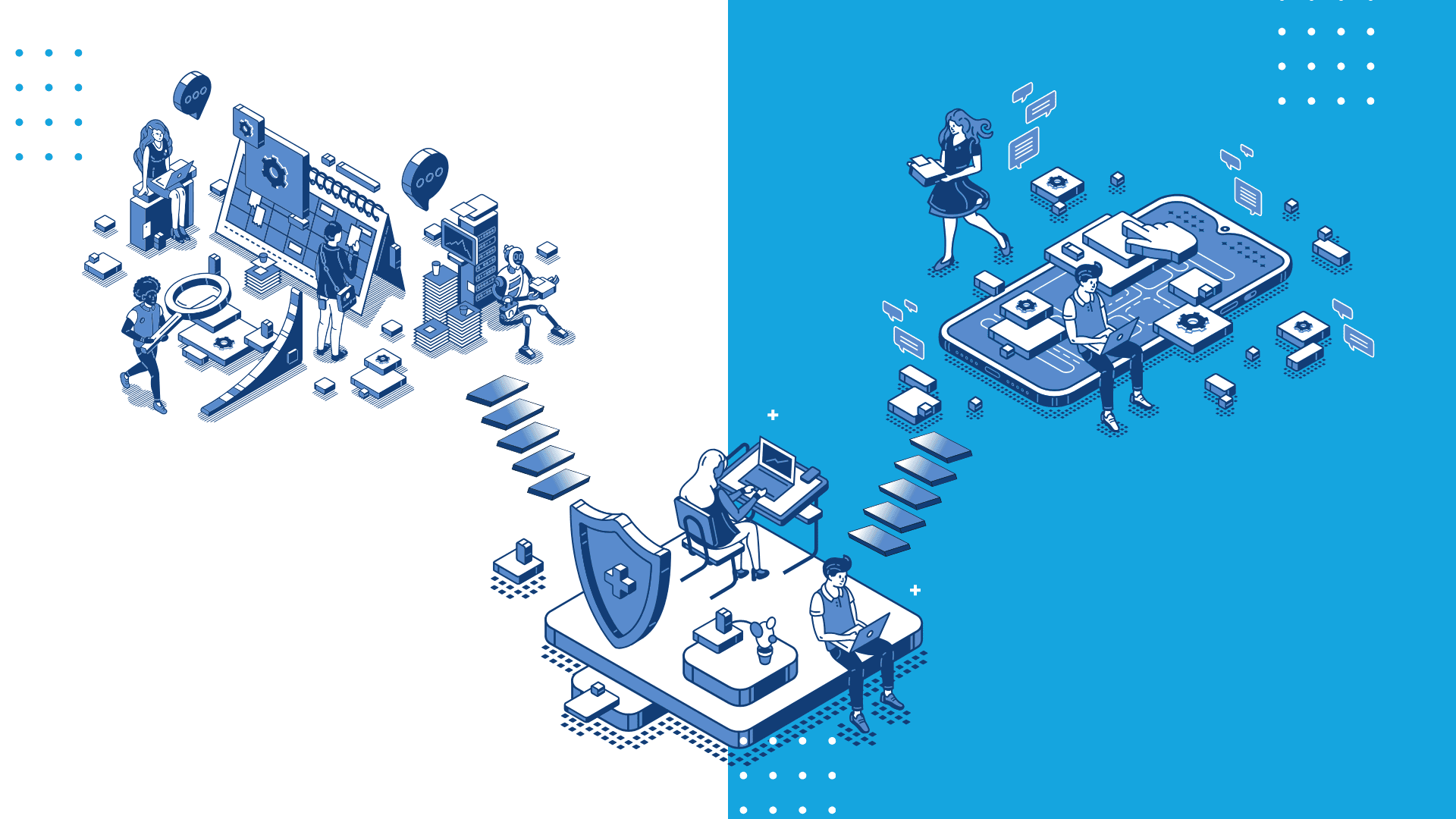
The Service Host Process, commonly known as svchost.exe, is a core system component in the Windows operating system. It is designed to host one or more Windows services, which allow multiple services to share a process and reduce resource consumption. This shared-service approach is vital for optimizing system performance and ensuring efficient memory usage. If you take a look at your task manager, you may wonder why multiple instances of svchost.exe are running. This article will explore the purpose of the Service Host Process, explain the multiple instances, and provide solutions for associated potential issues.
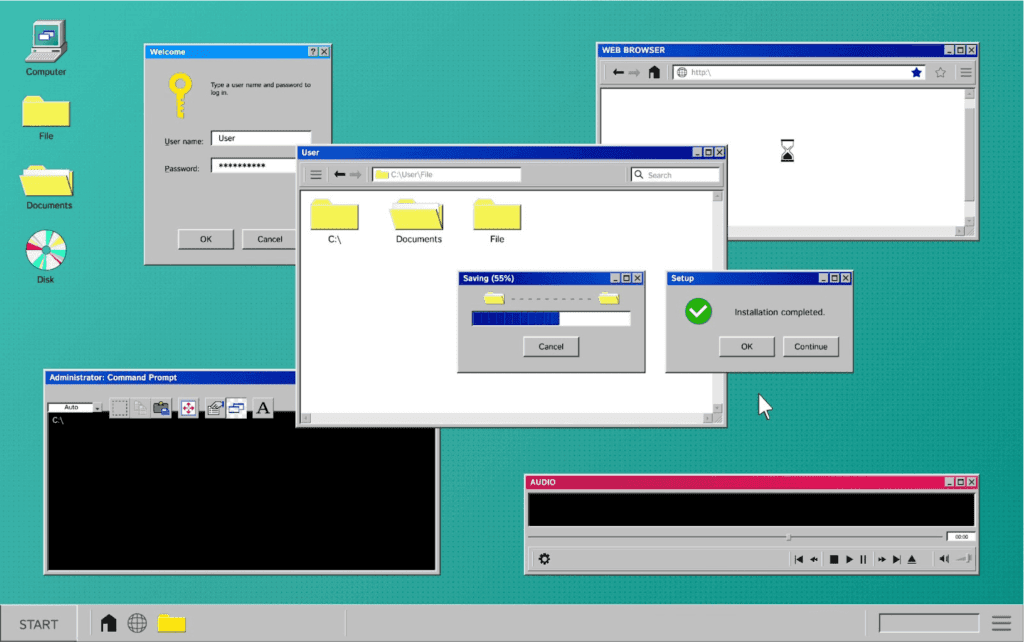
According to Microsoft, svchost.exe is a generic host process name for services that run from dynamic-link libraries (DLLs). Microsoft shifted the Windows functionality from using EXE files to DLL files for better code reusability and easier updates. As a result of the fact that DLL files can not be run directly like executable files, the Service Host process (svchost.exe) was created to serve as a shell to run these DLL services.
A failure in one service will cause a shutdown to all the Windows if every service is running under one Service Host Process. On the contrary, a failure that affects all services or Windows can be predicted if the services are grouped logically and hosted by different Service Host Processes. For instance, one Service Host Process can manage multiple internet services while another one executes remote procedure calls.
During the limited resources of the PC generation (Windows XP), disabling unnecessary service is usually recommended. However, it’s not an essential option for today’s modern PCs. It has minimal impact on disabling them as Windows has streamlined its service. For instance, you can troubleshoot the specific services causing high CPU or RAM usage via Task Manager or the third-party app called Process Explorer.
Using Windows 7 works in a different way, as the Task Manager did not have the same method of grouping the processes or showing the process names.
Process Explorer is an advanced app delivered by Microsoft that can provide group services under each instance of svchost.exe. This not only shows detailed information in the Description column but also provides the option to see a pop-up window related to the service, and for those that are not currently running.
The process is an official Windows component. However, there still exists a small possibility of the real Service Host being replaced by a virus. You could verify the bottom file location of the process in Task Manager by right-clicking on any Service Host Process and choosing the “Open File Location” option. The file that is located in the Windows\System32 folder indicates that you are not struggling with a virus in your computer. In addition, you can perform a virus scan if you are still having concerns about it.
Having a better understanding of the Service Host Process and its role in running essential Windows services can help clear up multiple instances of svchost.exe in your Task Manager. Although it’s generally best to leave the processes running, being aware of potential issues that may cause high CPU or memory usage can help in optimizing your computer’s performance. Therefore, using tools like Task Manager and Process Explorer can manage and verify svchost.exe processes to keep your system secure and efficient.